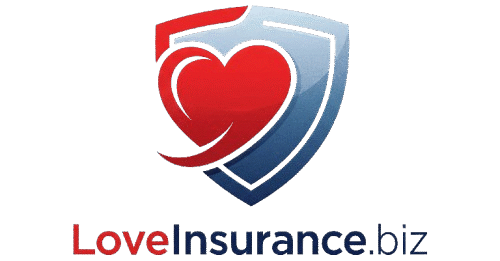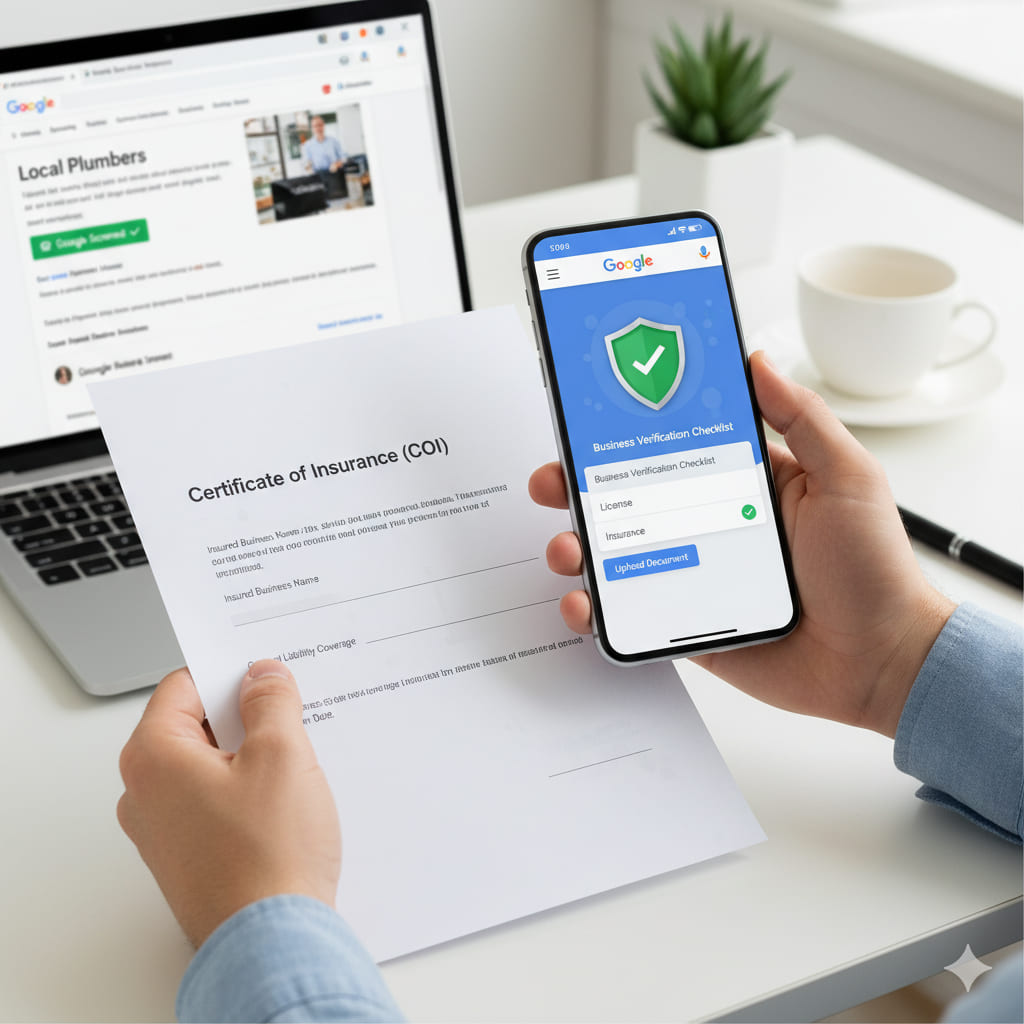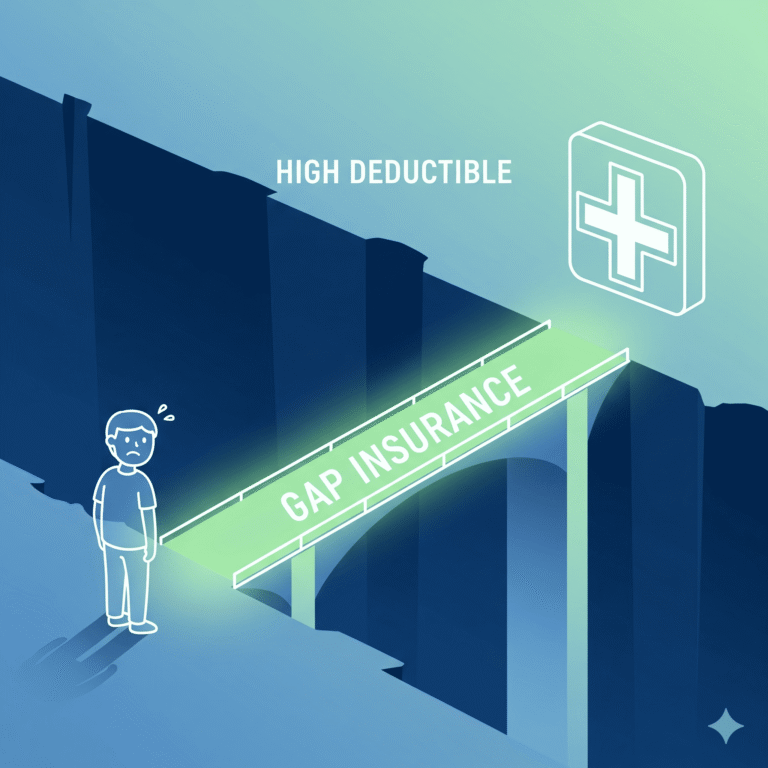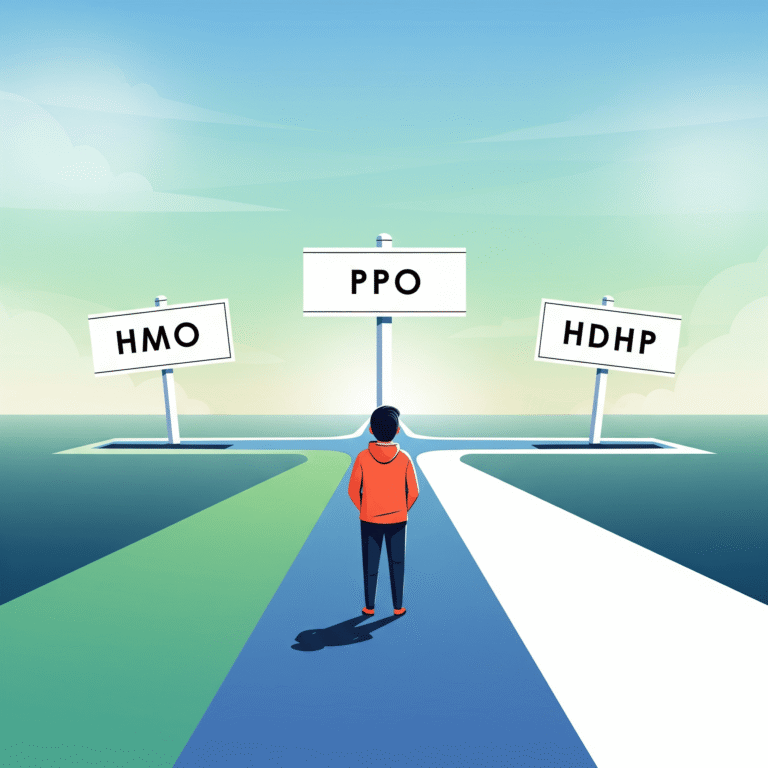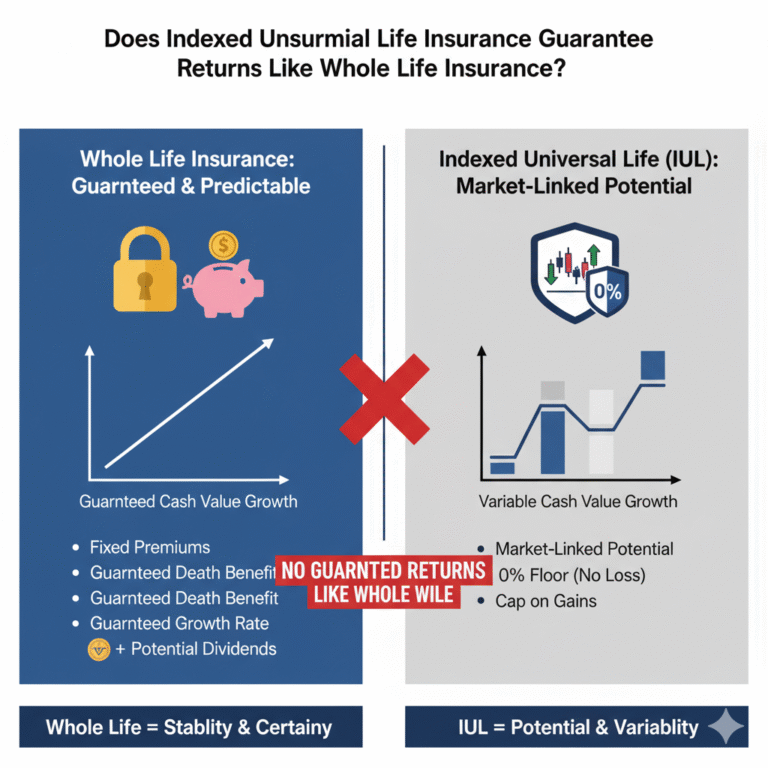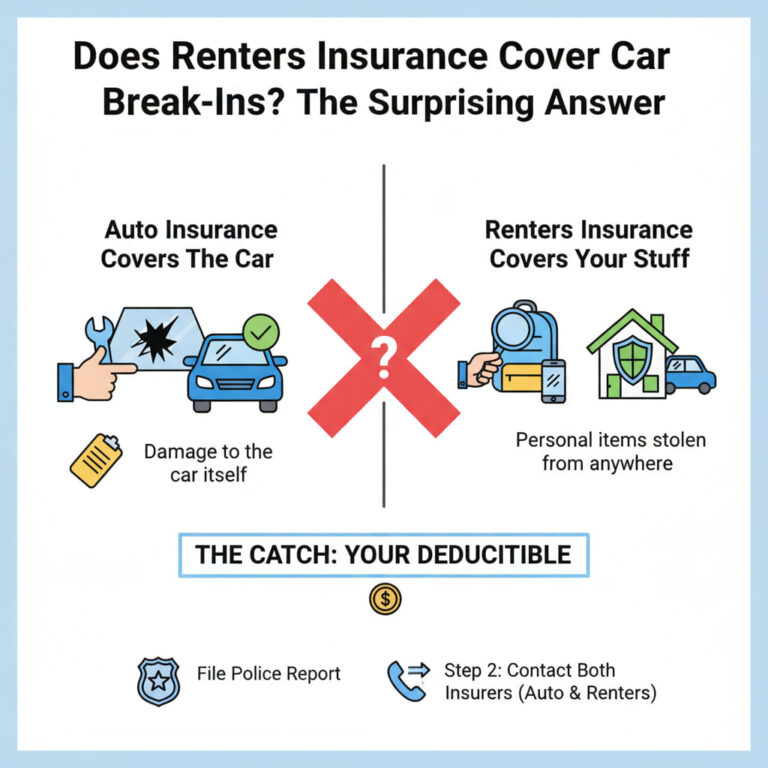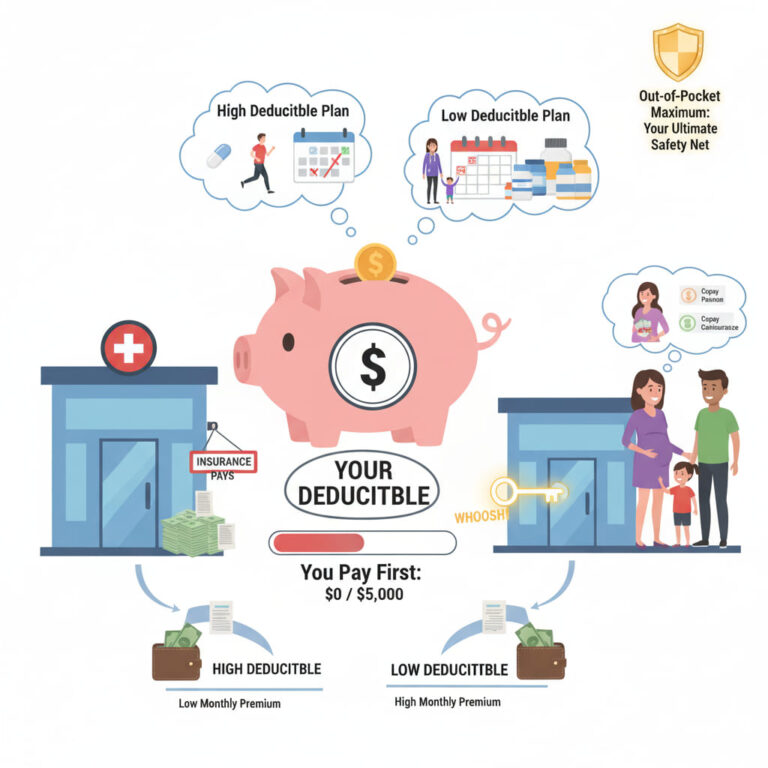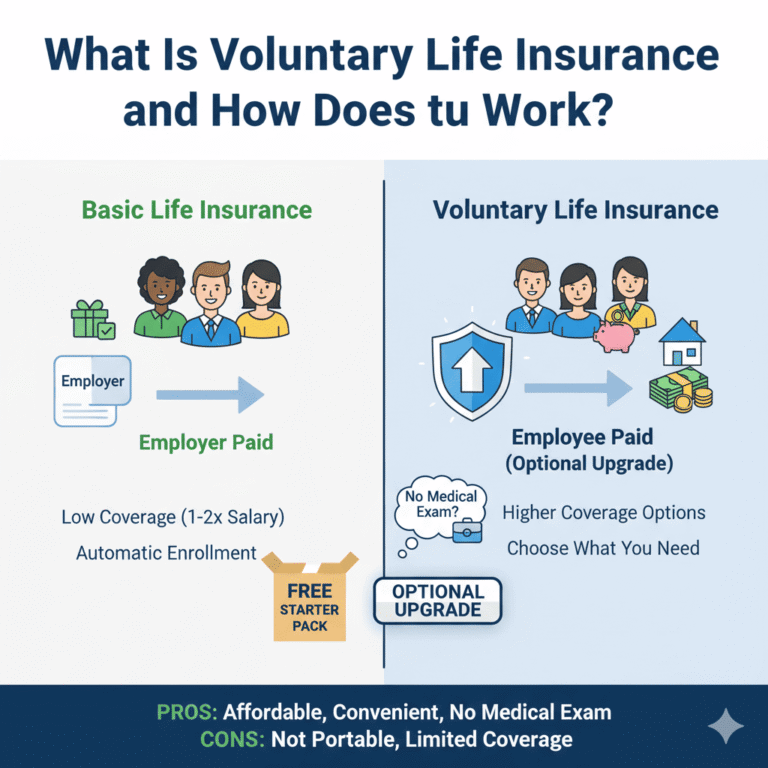how to upload insurance documents to google business profile
Hey there! Are you trying to figure out how to upload insurance documents to Google Business Profile?
It can be pretty confusing, right? You’ve probably clicked all over your profile manager, checked the “Info” tab, scrolled through and found… absolutely nothing. It’s one of those things that feels like it should be simple, but finding the right spot in Google’s system can sometimes feel like a maze.
Don’t worry, you’re not missing an obvious button! The process is just not where you’d expect it to be.
Let’s walk through this together. This guide will show you exactly where to go and what to do, step-by-step.
First Things First: Why Does Google Even Need Your Insurance?
You might be wondering why Google cares about your business insurance at all. It’s all about building trust.
This is Google’s way of verifying that you’re a legitimate, professional business that takes its work seriously. This is especially true if you’re in a home services industry like contracting, electrical work, plumbing, landscaping, or cleaning.
Providing your google guaranteed insurance proof is a key step to unlocking Google’s most powerful trust badges, like Google Guaranteed (with the green checkmark) or Google Screened. When a potential customer sees that badge, it tells them you’re a professional they can rely on, which makes them way more likely to call you instead of a competitor.
The Real Place to Upload: Local Service Ads (LSA)
Okay, here’s the most important part of this whole guide, the “aha!” moment:
You do not upload insurance documents directly onto your main, public-facing Google Business Profile.
I know, it’s confusing! Think of your Google Business Profile (USD) as your digital storefront—it’s for your hours, photos, reviews, and location.
The place Google actually asks for your insurance verification is in a connected, but technically separate, system called Google Local Service Ads (LSA).
This is the backend platform that powers those special ads you see at the very top of the Google search results. So, when you’re searching for how to upload insurance documents to Google Business Profile, what you’re really doing is completing your verification steps for Local Service Ads.
Step-by-Step: Getting Your Insurance Verified via LSA
Ready? Let’s get this done.
Step 1: Head Over to Google Local Service Ads
Your first stop is the Google Local Service Ads website. You’ll log in using the exact same Google account that you use to manage your Google Business Profile. This is crucial as it links the two accounts together.
Step 2: Start or Continue Your LSA Profile Setup
If you’ve never used LSA before, you’ll need to start a new profile. It will ask for basic info like your business name, service area, and the types of jobs you do. If you’ve already started this in the past, just log in and find your dashboard.
Step 3: Look for the ‘Business Verification’ or ‘Insurance’ Section
Once you’re in the LSA onboarding process, Google will guide you through several verification steps. This is where you’ll see it! Look for a section labeled “Business Verification” or just “Insurance.”
It’s usually part of a checklist right alongside “License” (if your trade requires one) and “Background Check.” This is the key step for how to upload insurance documents to Google Business Profile effectively.
Step 4: Follow Google’s On-Screen Upload Instructions
When you click on the “Insurance” section, Google will tell you exactly what they need. Pay close attention here.
For most service businesses, they will ask for your Certificate of Insurance (COI). They’ll also specify the coverage type (almost always General Liability Insurance) and the minimum coverage amount (for example, $300,000, but this can vary by industry and location).
Paying close attention here is crucial for understanding how to upload insurance documents to Google Business Profile correctly the first time.
Step 5: Submit Your Certificate of Insurance (COI)
This is the moment. You will see an “Upload” button.
Before you click it, have a quick chat with your insurance agent. Ask them for a Certificate of Insurance (COI) made out to you. A COI is a simple, one-page document that proves you have active coverage.
Make sure you have a clear, easy-to-read digital copy (a PDF is best). Then, just upload the file. This is the final piece for how to upload insurance documents to Google Business Profile via the LSA system.
What Happens After You Click ‘Submit’?
Once you upload your COI, it goes into a queue for a real person at Google to review. This isn’t instant. It can take anywhere from a few business days to a week, so don’t panic if you don’t hear back right away.
You’ll get an email as soon as it’s approved, or if there’s a problem, they’ll let you know.
Hit a Snag? Common Upload Issues
What if your upload gets rejected? It happens sometimes, and it’s almost always for one of these simple reasons:
* Wrong Document: You uploaded your entire 50-page policy instead of the one-page COI.
* Expired Policy: The expiration date on your COI has passed.
* Wrong Name: The business name on your insurance doc doesn’t exactly match the name on your Google Business Profile. (This is a very common one!)
* Low Coverage: Your general liability coverage is below the minimum amount Google requires for your industry.
If you face issues, don’t get frustrated. Just read the rejection email carefully—it usually tells you exactly what to fix. Call your insurance agent, get an updated COI, and upload it again. Getting the details right is the final hurdle in successfully learning how to upload insurance documents to Google Business Profile.
You’ve Got This!
See? Not too complicated once you know where to look!
It’s a bit of a maze, but now you know the secret: the insurance upload doesn’t live on your main GBP dashboard; it lives inside the Local Service Ads setup.
While it’s an extra step, verifying your insurance is one of the single best things you can do to build massive trust with new customers on Google. It shows them you’re a true professional.
Good luck!